- Open image of your Choice - am going to use below picture of beautiful blonde for this tutorial
2. Create an adjustment layer by clicking on the “Create new fill or adjustment layer” Button, and choose “hue/saturation…” from the drop down menu.
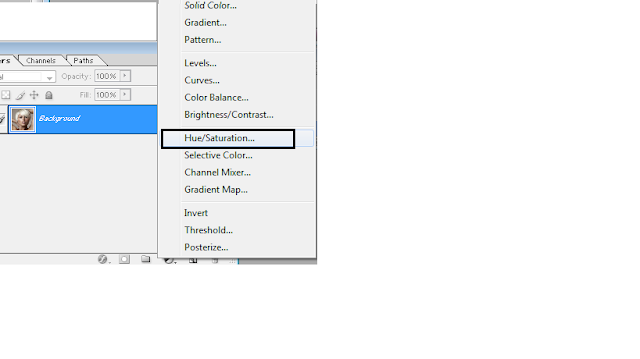
4.Having the mask selected, choose brush tool and start painting the hair area using a soft edge brush. It’s important to keep the edge soft as this will make the hair look more natural when we change its color later.
5. With the hair painted, go to Image>Adjustments>Invert or Control I. Notice the hair is now grey in color and the rest of the image is back to normal
6. Double click layer thumbnail in the Hue/Saturation and a window will pop up, change the colour as you desire
7.By bring the saturation up and lightness down we are now able to bring the hair color tone back to normal. And by shifting the hue slider, we are able to change hair color as you like.
8. To touch up the edge details, we can use a soft edge brush to paint the over ran areas which are painted accidentally
9.Finally we go to Filter>Blur>Caussian Blur and give a value of “2.5” to further soften the mask’s edges. And this is the final result I have.








