Discover the fun and entertaining side of Photoshop by Downloading free tutorials
Showing posts with label Photo Retouching. Show all posts
Showing posts with label Photo Retouching. Show all posts
How to Retouch a photo and apply make up
Open your image in Photoshop
Using Healing Brush click on the spots to remove them
Reduce Noise
Go to Filter - Noise - Reduce Noise
After reducing Noise then simply grab your brush tool and start painting on area where you don't want effect to apply. Paint over the eyes and the mouth
Now grab you Pen tool and draw over the place you want to apply make up, that is the lips, eye etc
After drawing a path using pen tool, right click and make a selection then create a new adjustment layer then color it as desired. create separate layer for each part you want to make up

Well that's it
Using Healing Brush click on the spots to remove them
Reduce Noise
Go to Filter - Noise - Reduce Noise
After reducing Noise then simply grab your brush tool and start painting on area where you don't want effect to apply. Paint over the eyes and the mouth
Now grab you Pen tool and draw over the place you want to apply make up, that is the lips, eye etc
After drawing a path using pen tool, right click and make a selection then create a new adjustment layer then color it as desired. create separate layer for each part you want to make up
Well that's it
How to change skin color from White to black
Open your image in Photoshop and then duplicate the background Layer
After duplication, then Change blending mode to Multiply
After Multiplying
Go to Image - adjustment - Desaturate. So as to Desaturate the Layer
After Desaturating
Now we need to reduce amount of shadow effect in the picture
Simply go to Image - Adjustment - shadow/Highlights play with it till you get desired effect
Take your brush tool and start painting on area that you want to lighten especially the eyes and lips
Well that's it
Before
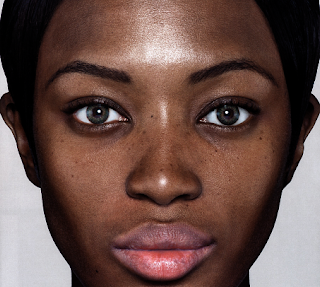
After
After duplication, then Change blending mode to Multiply
After Multiplying
Go to Image - adjustment - Desaturate. So as to Desaturate the Layer
After Desaturating
Now we need to reduce amount of shadow effect in the picture
Simply go to Image - Adjustment - shadow/Highlights play with it till you get desired effect
Take your brush tool and start painting on area that you want to lighten especially the eyes and lips
Well that's it
Before
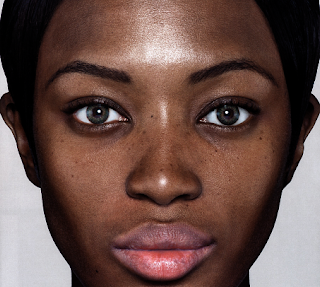
After
How to Remove Rushes, pimple and spot with Spot Healing Brush
Open your Image on photoshop
Create New blank Layer and name it as you desire
Select the Spot Healing Brush from the Tools palette

Select the Sample All Layers option in the Options Bar along the top of the screen

Create New blank Layer and name it as you desire
Select the Spot Healing Brush from the Tools palette
Select the Sample All Layers option in the Options Bar along the top of the screen
Start clicking on the spot so as to heal them
AM done!
As simple as That
Subscribe to:
Comments (Atom)






















