Apply halftone pattern to the image to give the it old comic book printing effect.
Go to FILTER > PIXELATE > COLOR HALFTONE. Set MAX RADIUS: 4 and leave the rest with the default values. Press OK and then go to the LAYERS PALETTE and set the BLENDING MODE to DARKEN.

As simple as that


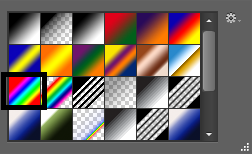






.jpg)


