After duplication, then Change blending mode to Multiply
After Multiplying
Go to Image - adjustment - Desaturate. So as to Desaturate the Layer
After Desaturating
Now we need to reduce amount of shadow effect in the picture
Simply go to Image - Adjustment - shadow/Highlights play with it till you get desired effect
Take your brush tool and start painting on area that you want to lighten especially the eyes and lips
Well that's it
Before
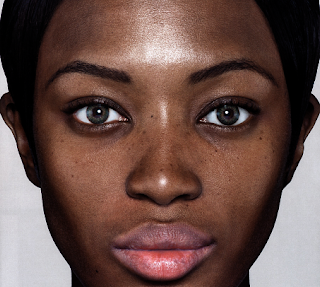
After












